To turn off the music, just click the off button here
I suggest you read through this first, think about the folders you want to create, write them down, and then come back and work through this tutorial :-)
There are 2 main reasons to make folders to sort things into.
First, PSP will become slow and crash often if you load everything into it. You can put the files anywhere, all you have to do is tell PSP where to find them.
Second, if you keep your "supplies" (graphics, tubes, accents, etc.,), in their own folders, it will make finding what you want to work with much easier.
To begin with, you should dedicate a place to keep All your graphic "stuff". It is best if you can keep it off C Drive if possible. My hard drive is partitioned into 4 sections (C, D, E and F), and E is where all my graphics related stuff is kept.
If you only have C drive, then your first folder to create is one called Graphics, and everything you do from this tutorial will be done in that folder.

My Graphics drive has 75 main folders, and a bunch of sub-folders inside them.
For example, you can see here my Tubes folder, and the sub-folders within it, and then within some of them, more sub-folders. In the Holidays folder within the Tubes folder are folders for each of the holidays we celebrate here in the USA, Christmas, Easter, Halloween, etc.
This is the time to start thinking about the things you like and will be "collecting" for your graphics play :-)
All the tubes I collect go in the Tubes folder, a ton that don't fit the sub categories are just in the main Tubes folder. There is no need to make folders for each tube. But, for the things (flowers, animals, birds, anime, etc.), you like the best, they are easier to find in their own places.
I have other folders on E drive for graphics. So if I want to find a woods scene to use I look in Scenery. Or an Angel, I look in that folder.
Maybe you like Animals, especially cats and wolves, so you would make a folder for animals, and within it, sub-folders for cats and wolves.

Now, let's talk about folders to create to keep PSP running smoother.
Tubes, Plugins, Masks, Brushes, Gradients and Patterns all need their own folders. These are the things used the most in PSP play, and will really start to bog it down if you load them into the default folders in PSP.
Once you have these folders set up, make sure to choose these folders to keep them in. For example, when you install a new plugin, put it in your new Plugin folder.
Now here's how you're going to tell PSP where to find these things :-)
After you have created your new folders......open PSP. Go up and click on File, then down to Preferences, and then over to File Locations and click on that.
In this example, I have the File Type Plug-ins Highlighted to adjust. You will see there is the default file listed where PSP looks for plugins. Make sure the top 2 boxes are checked as below, as well as the bottom 2 boxes for Folder options, and then click on the Add button on the right of the window.
This will bring up your Browse window to find your new folder and highlight it, then click OK.
That will bring you back to the File Locations window and you should now see your new folder listed. Highlight the next thing you want to tell PSP where to look (Masks, Gradients, Brushes...whatever new folders you made), add the location of the new folders, and when you're done, click OK on the File Location window.

Finally, just in case you don't know how to create your new folders, here's how :-)
On the bottom of your computer screen, go to Start, and then find My Computer and click on that.
Highlight the place you want to create your new folders. Here, I have E drive chosen.
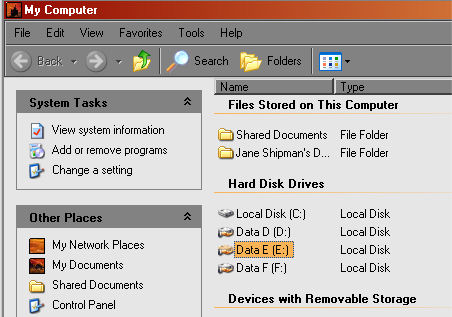
Double click on what you have highlighted and that will bring up that folder.
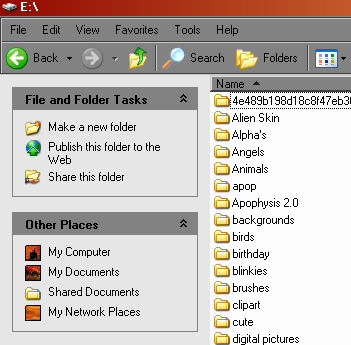
Now, go up to File, New, Folder and click on that.
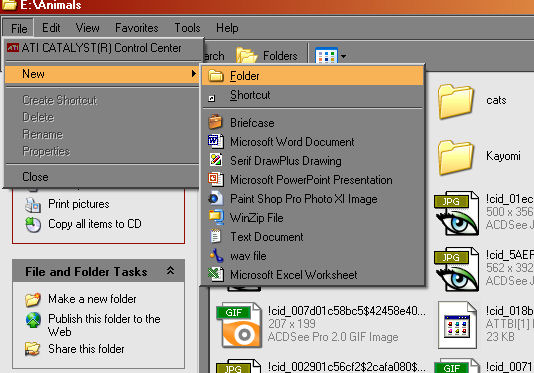
All you have to do is give your new folder it's name by typing it in the highlighted box.
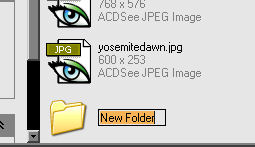
Now, make yourself organized, keep PSP happy, and Have Fun!!
The font I am using is BlackChancery, my favorite font. You can download it Here
This page is copyright to Janie Shipman October 2007.
This site is best viewed at 1024x768 in Internet Explorer 6 or higher.